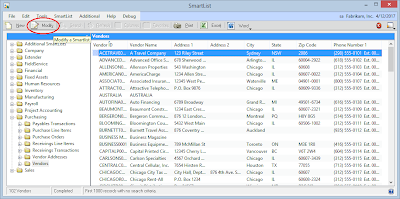With the new release of SmartList Builder on Microsoft Dynamics GP 2013, you will be able to click the New button in SmartList and have it open SmartList Builder directly so that you can create a new SmartList. You can still get to SmartList Builder as you always have as well, this will just be a fast way there if you have SmartList open.
When you click the New button, it will open SmartList Builder and allow you to start setting up a new SmartList. When you save that new SmartList Builder setup, SmartList will automatically be updated because SmartList is still open in the background.
For those that aren't familiar with the New button, this was added to SmartList in GP 2013 Service Pack 2 for use with SmartList Designer. If you have SmartList Builder installed, the New and Modify buttons will be used for SmartList Builder instead of opening SmartList Designer.
Thursday, December 12, 2013
Wednesday, December 11, 2013
How to Add Remit To Address ID to SmartConnect
David Youngquist, our support and eOne product guru, shares his tips on adding the Remit to Address ID to SmartConnect.
These steps will work for any eConnect parameter that is included in the eConnect SDK, but does not show up in SmartConnect.
1. First find out the Element Name that you need to add to SmartConnect. In this case we want to add the Remote to Address ID to the Payables Transaction Node. From the SDK, the correct format is this.
2. Open SmartConnect and go to the Maintenance tab. Click on Node Maintenance on the far right.
3. In the Node Maintenance Window, find the Node you need to add the parameter to and double click on it.
4. Scroll all the way to the bottom and click Add Field.
These steps will work for any eConnect parameter that is included in the eConnect SDK, but does not show up in SmartConnect.
1. First find out the Element Name that you need to add to SmartConnect. In this case we want to add the Remote to Address ID to the Payables Transaction Node. From the SDK, the correct format is this.
2. Open SmartConnect and go to the Maintenance tab. Click on Node Maintenance on the far right.
3. In the Node Maintenance Window, find the Node you need to add the parameter to and double click on it.
4. Scroll all the way to the bottom and click Add Field.
5. In the new line that gets added, type in the parameter name exactly like it shows in the eConnect documentation. Match the data type to what the eConnect SDK says. In this case it’s a string.
6. Click Save on the “Create / Update Node” window, then click Save on the “Microsoft Dynamics GP Node Maintenance” window.
7. Your map will now have the field available to map.
Has this article been helpful? Let us know which tech articles are your favorite! Leave a comment below.
Has this article been helpful? Let us know which tech articles are your favorite! Leave a comment below.
Tuesday, December 10, 2013
Tech Tuesday: SQL Task Example - SmartConnect
We have another SmartConnect video demo by Chris Hanson, one of our Senior Consultants, for this week's Tech Tuesday! It focuses on the SQL Task option in SmartConnect.
The SQL Task option has been in SmartConnect for a while now. You can run a SQL Task at any point during an integration process, but the most common location would be at the record/document level. This video shows a specific example of when and how you might want to use the SQL task to improve your data integrations using SmartConnect.
Interested in seeing a SmartConnect demo on a feature we haven't done yet? Feel free to send your requests into us at sales@eonesolutions.com!
The SQL Task option has been in SmartConnect for a while now. You can run a SQL Task at any point during an integration process, but the most common location would be at the record/document level. This video shows a specific example of when and how you might want to use the SQL task to improve your data integrations using SmartConnect.
Interested in seeing a SmartConnect demo on a feature we haven't done yet? Feel free to send your requests into us at sales@eonesolutions.com!
Monday, December 9, 2013
SmartList Builder 2013 New Feature of the Day: Modifying Existing SmartLists
The Modifying Existing SmartLists feature will allow you to modify any existing SmartList. If it was created in SmartList Builder, it will open that setup. If it is one of the default lists that come with SmartList, it will create a new SmartList Builder setup that mimics the default list. It isn't going to modify the actual default list, but is going to create a new one and hide the original.
Let's look at the feature in more detail when trying to modify one of the default lists that come with SmartList such as the Vendor list.
With this new feature, you will be able to highlight any existing SmartList and click the Modify button in SmartList.
If it is one of the default SmartLists that come with Microsoft Dynamics GP, it will pull in a setup of that default SmartList and allow you to modify it as needed. This is what we are doing in our example.
The SmartList that it creates should function the same as the default one does. Once the new setup is saved, it will hide the default SmartList and display the new modified one. Notice that there is no longer a Vendors SmartList and we now have a Vendors - Modified SmartList that has the columns we marked.
With the new ability to "modify" the existing SmartLists, you will also be able to use the setups that are used for that modifications to create new SmartLists and start with the setup from the existing ones. There is a new table type available called SmartList that will let you pick which SmartList you want to use to start with and then you can modify it just as you would other SmartList Builder setups.
Let's look at the feature in more detail when trying to modify one of the default lists that come with SmartList such as the Vendor list.
With this new feature, you will be able to highlight any existing SmartList and click the Modify button in SmartList.
This will open SmartList Builder and pull up that SmartList if it is one built in SmartList Builder.
If it is one of the default SmartLists that come with Microsoft Dynamics GP, it will pull in a setup of that default SmartList and allow you to modify it as needed. This is what we are doing in our example.
Notice that we have changed the SmartList Name and the default columns just to show the changes have happened.
The SmartList that it creates should function the same as the default one does. Once the new setup is saved, it will hide the default SmartList and display the new modified one. Notice that there is no longer a Vendors SmartList and we now have a Vendors - Modified SmartList that has the columns we marked.
With the new ability to "modify" the existing SmartLists, you will also be able to use the setups that are used for that modifications to create new SmartLists and start with the setup from the existing ones. There is a new table type available called SmartList that will let you pick which SmartList you want to use to start with and then you can modify it just as you would other SmartList Builder setups.
Thursday, December 5, 2013
SmartList Builder 2013 New Feature of the Day: Auto Updating SmartList
With the new release of SmartList Builder on Microsoft Dynamics GP 2013, SmartList will automatically get updated if you have it open when you save a setup in SmartList Builder.
This means there is no more closing SmartList and relaunching it to say Yes to the following message to see the changes you have made. You can leave SmartList open and it will refresh the SmartList that was changed and display the changes.

This updating of SmartList can take a few seconds as it applies the changes to the SmartList. It shouldn't take any longer than it did when you had to say Yes to the message to apply the changes. After applying the changes, it will have to refresh the data again, so if it is a large dataset, it can take time to refresh that data as well.
If you don't have SmartList open when you save the SmartList Builder setup, it will still prompt you to update SmartList when you launch it to get those changes into SmartList.
This means there is no more closing SmartList and relaunching it to say Yes to the following message to see the changes you have made. You can leave SmartList open and it will refresh the SmartList that was changed and display the changes.

This updating of SmartList can take a few seconds as it applies the changes to the SmartList. It shouldn't take any longer than it did when you had to say Yes to the message to apply the changes. After applying the changes, it will have to refresh the data again, so if it is a large dataset, it can take time to refresh that data as well.
If you don't have SmartList open when you save the SmartList Builder setup, it will still prompt you to update SmartList when you launch it to get those changes into SmartList.
Tuesday, December 3, 2013
Tech Tuesday: Multi Data Source Example - SmartConnect
This week's Tech Tuesday will feature a SmartConnect demo from Chris Hanson, one of our Senior Consultants. Watch as he takes you through the Multi Data Source option, one of the new features in SmartConnect 2013. This video shows a specific example of when and how you might want to use the multi data source to improve your data integrations using SmartConnect.
Want to learn more about what SmartConnect 2013 has to offer? Feel free to reach out to us at sales@eonesolutions.com or leave a comment below!
Want to learn more about what SmartConnect 2013 has to offer? Feel free to reach out to us at sales@eonesolutions.com or leave a comment below!
Monday, December 2, 2013
Look what's coming to SmartList Builder
We are excited to announce the new features coming to SmartList Builder, Excel Report Builder, and Navigation List Builder in our January update for Microsoft Dynamics GP 2013.
Over the coming weeks, we will release more detail on each feature, but wanted to put together a list of the new features for everyone. Please note that some features apply to all of the Builder modules, others only apply to one or two.
SmartList Builder New Features:
SmartList Builder and Navigation List Builder New Features:
SmartList Builder, Navigation List Builder, and Excel Report Builder New Features:
Over the coming weeks, we will release more detail on each feature, but wanted to put together a list of the new features for everyone. Please note that some features apply to all of the Builder modules, others only apply to one or two.
SmartList Builder New Features:
- Auto Updating SmartList: If you have SmartList already open when you save a SmartList Builder setup, it will automatically update that SmartList. No more having to close SmartList and saying yes to the message to update it if you already have it open. If you don't have it open when you save the SmartList Builder setup, it will still prompt you to update SmartList when you launch it.
- Modifying Existing SmartList: You will be able to highlight any existing SmartList and click the Modify button in SmartList. This will open SmartList Builder and pull up that SmartList if it is one built in SmartList Builder. If it is one of the default SmartLists that come with Microsoft Dynamics GP, it will pull in a setup of that default SmartList and allow you to modify it as needed. The SmartList that it creates should function the same as the default one does. Once the new setup is saved, it will hide the default SmartList and display the new modified one.
- Create New SmartList Builder setups from SmartList: You will be able to click the New button in SmartList and have it open SmartList Builder directly so that you can create a new SmartList.
- Built in GoTo's: Along with being able to modify the existing SmartLists, there will be Built in GoTo's that will function the same as the GoTo's on the default SmartLists that you can add to your SmartList Builder setups. You no longer have to set them up to mimic the default ones.
SmartList Builder and Navigation List Builder New Features:
- SQL Scripting: Now you can choose the table type of SQL Script which will allow you to write a SQL Script directly in SmartList Builder to pull in the data you need. You no longer have to go to SQL Management Studio and write a SQL View to pull into SmartList Builder. You can just write it directly into SmartList Builder if you would like.
SmartList Builder, Navigation List Builder, and Excel Report Builder New Features:
- Preview Data: In SmartList Builder, there will be an option to preview the data that would be returned by the SmartList. This allows you to view the data to make sure you are getting what you would expect without having to update SmartList all the time and run it there.
- New Icons: The icons have been changed to better indicate the type of table that has been added to the SmartList Builder setup.
And my personal favorite... - Table Finder: There is a new Table Finder option that will help in finding the tables that contain the data you are looking for. You can access the tool from within any of the Builders or from any other window in Microsoft Dynamics GP. It will allow you to select down to the field level and then will tell you what table(s) that field is in so that you can find the data you are looking for without much effort.